RadioDJ is an excellent playout system for a broadcast radio station – and it’s free. One of our team has recently started using this to automate programming for a hospital radio station, and discovered that RadioDJ is a very flexible and powerful system. On this page, you’ll find some notes on how to set it up, based on our team’s experiences.
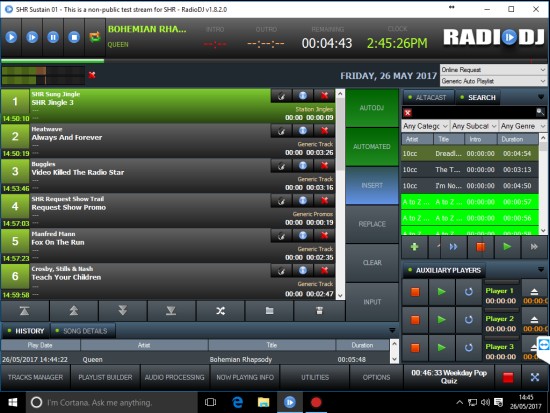
What’s required
You’ll need to install the following software onto your Windows machine:
- RadioDJ Main application – Download from RadioDJ.ro
- MYSQL Community Version (required for the Radio DJ database) – Download from MySQL.com
Installation Steps
Install the MySQL database. When prompted, enter the following:
- Choose a setup type: Server only
- Type & Networking – Set “config type to “Server machine”. Leave port to 3306
- Set a MySQL root password, and keep a note
- Windows Service – Use default options, and make sure “Standard System Account” is selected
- Finish the installation process
Install RadioDJ by unzipping the contents of the ZIP file into a folder in the root of the PC
- First, go to the Setup folder and run “Database Setup.exe”
- Pick a database name and enter the MySQL Root Password, then click “Install database”
- Run RadioDJ.exe to get started
That should be it
Setting Up RadioDJ
Setup will depend on your specific requirements, but for an automated hospital radio system designed to play out continuous music, we’ve opted for the following:
- Options > Auto DJ > Set “Enable on Startup” and “AutoPlay on Startup”
- Audio Processing – I’d suggest turning this on, set to “Medium” to help smooth out any level mismatches
Next, set up a folder for your station’s music and jingles. Next, set up the Categories, and finally, from Tracks Manager, do an “Import tracks” setting the category as appropriate.
That’s the basics – want more information to be added to this short guide? Let us know in the comments section below.
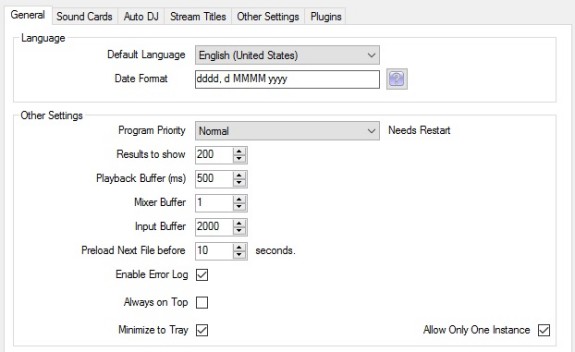
Setting up the PC
- Disable Windows sounds – Control Panel > Sound > Sounds
- Set your PC to switch on automatically after a power fail – typically you do this in the PC’s BIOS
- Add a shortcut to the Windows Startup folder, so it loads on bootup (From Run prompt, type “shell:startup”)
- From Control Panel, set the Power settings so that the PC doesn’t go into powersaving mode
- If you want Windows 10 to boot in without asking for a password, type netplwiz in the Start menu search bar, and untick ‘Users must enter a user name and password to use this computer’
- I’m a big fan of a Windows program called “Restart on Crash”, which runs in the background and if RadioDJ closes, will restart the program. Install from w-shadow.com/
- Diable Windows Updates
Other suggestions
Make sure you take a backup of your RadioDJ database, just in case of a PC crash or the need to move to a new machine. To do this, go to the Setup folder and run “Database Setup.exe”
Any questions? Please add a comment below…


Hello,
I have my tracks rotations set up, Yet… Radio DJ does not load a set of music to play. If I force it, the song list will play and then not load another… ????