Got a digital TV service like Freeview, Sky, Virgin, BT Vision or Freesat, and need help recording TV? Here, you’ll find help and advice on how record digital TV.
 Recording Freeview – The Options:
Recording Freeview – The Options:
- Buy a DVD recorder with a built-in Freeview Receiver – DVD Recorders
- Connect a Freeview box to a DVD Recorder or Video recorder – How to do it
- Connect a Freeview TV-set to a DVD Recorder or Video recorder – How to do it
- Buy a PVR – A hard-disk recorder that records without tape – PVR options explored
- Record on a PC or Mac computer – Freeview on a PC
 Recording Sky – The Options:
Recording Sky – The Options:
- Get aSky+ or Sky+HD recorder – record hours of Sky with no tape
- Connect a Sky box to a DVD Recorder or Video recorder – How to do it
- Record on a PC or Mac computer – Sky TV on a PC
 Recording Virgin Cable – The Options:
Recording Virgin Cable – The Options:
- Get a Virgin Media V+ box – record hours of cable TV with no tape
- Connect a Virgin box to a DVD Recorder or Video recorder – How to do it
- Record onto a PC or Mac computer – Virgin on a PC
 Recording BT Vision – The Options:
Recording BT Vision – The Options:
- The BT Vision box is a hard disc recorder that lets you record hours of TV already
- Connect your BT Vision box to a DVD Recorder or Video recorder – How to do it
- Record onto a PC or Mac computer – BT Vision on a PC
 Recording Freesat – The Options:
Recording Freesat – The Options:
- Buy a PVR – A hard-disk recorder that records without tape – Freesat Boxes
- Connect a Freesat receiver box to a DVD Recorder or Video recorder – How to do it
- Connect a Freesat-enabled TV-set to a DVD Recorder or Video recorder – How to do it
- Record on a PC or Mac computer – Satellite TV on a PC
|
|
Other Links:
- Digital TV Basics – A basic summary of the digital TV options
- For more on Freeview and free-to-air set-top boxes, see our Freeview page.
- For more on Sky and Freesat, see our Satellite page.
- Discuss digital TV in our TV forum
- Help and Advice: BT Vision , Freesat, Freeview, Sky TV, TalkTalk TV, Top Up TV, Virgin Media


 Connecting via SCART
Connecting via SCART Connecting via Co-ax / Aerial / RF Cable
Connecting via Co-ax / Aerial / RF Cable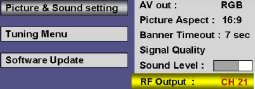


I have a freeview dvd recorder that has only one scart socket how do i link my tv sky hd box and dvd recorder any help would be appreciated with thanks