This page contains information on how to watch TV and listen to radio, on your PC
Why watch and listen on a PC?
You spend time in front of your PC – fancy watching TV in a small screen on your desktop while you work or surf? Or perhaps recording TV and radio onto your PC hard disk. This page helps show you how…
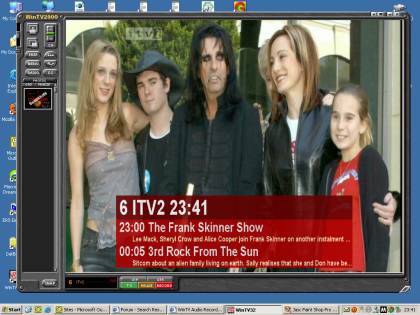
Watching Freeview digital TV on
with a Hauppauge TV card
What you need…
To get TV or radio signals on your PC, you’ll need special hardware. PC TV ‘cards’ come in two key types. Some go inside your desktop PC case (these are normally PCI cards), and some are external boxes that plug into your PC’s USB port. Below is a summary of the important differences:
 USB TV adaptersThese small boxes plug into your PC or laptop’s USB port. To get one of these working, you need to plug a TV aerial into the aerial socket on the TV adapter, and then plug the adapter’s USB lead into a spare USB socket on your PC. USB TV adapters are supplied with a CD containing the software and drivers needed to get you up-and-running. USB TV adaptersThese small boxes plug into your PC or laptop’s USB port. To get one of these working, you need to plug a TV aerial into the aerial socket on the TV adapter, and then plug the adapter’s USB lead into a spare USB socket on your PC. USB TV adapters are supplied with a CD containing the software and drivers needed to get you up-and-running.
Depending on the model you select, some boxes are powered from the USB socket, and some require external power (from a supplied external mains adapter). Some of the older units require you to connect a supplied lead into your sound card. Pros: Easy to install and connect |
 PCI cardThe card plugs into a free PCI slot inside your desktop computer (so is no use if you’re a laptop user). You’ll need to have a spare PCI card inside your desktop PC, and need to remove the case to fit it. It’s then a case of plugging a TV aerial cable into the back of your desktop PC (into the new aerial socket), and use the supplied TV software. The required software is supplied on CD, and needs to be installed before you can make use of the card. PCI cardThe card plugs into a free PCI slot inside your desktop computer (so is no use if you’re a laptop user). You’ll need to have a spare PCI card inside your desktop PC, and need to remove the case to fit it. It’s then a case of plugging a TV aerial cable into the back of your desktop PC (into the new aerial socket), and use the supplied TV software. The required software is supplied on CD, and needs to be installed before you can make use of the card.
Pros: Less boxes to have plugged into your USB ports |
Digital or Analogue Receiver?
Something important to consider when buying a TV receiver for your computer. In the UK, we completed the switch to digital in October 2012. This means that the five main TV channels are no longer available in the ‘analogue’ format any more. TV via a TV aerial is now sent digitally (i.e. Freeview). So, when buying either a USB or PCI TV receiver, think about analogue or digital.
- Digital : Provided you’re in a Freeview reception area, getting a digital receiver will give you access to around 50 extra channels, including some excellent TV and radio from the BBC. You can also record TV or radio shows onto your PC. We find it useful to record radio shows from BBC Radio 4 Extra and copy them to an MP3 player for listening on the move. We also get free access to TV channels like E4, ITV2, Dave, Quest, Film 4 and BBC3. For more on Freeview, see our information page, or our FAQ.
- Analogue : Although the analogue service has now been switched off, you can still buy analogue cards. The main advantage is that you can connect other TV equipment into your PC TV receiver if it can cope with analogue – So you can use an aerial lead to connect a Sky Digital box, video recorder, Cable / BT Vision box and some Freeview boxes into the PC receiver.
- Hybrid : This gives you the best of both worlds – it’s capable of receiving digital TV (Freeview) and can cope with an analogue input too (such as a Sky box or video recorder). We recommend the Hauppauge HVR900.
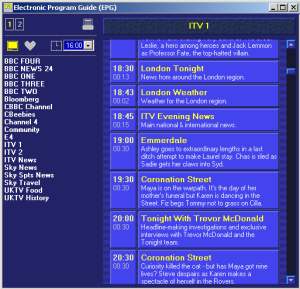
7 day Freeview Electronic Programme Guide
Recording TV and radio on your PC
Taking the most basic situation, let’s assume you want to copy an extract from a video tape to an AVI file format on a computer. To do this, you’d use a co-ax fly lead to connect from the aerial ‘out’ of the video, into the co-ax socket input of the PC TV card. From the PC card software, you’ll need to tune in the PC card to the signal from the video, so that you can get a clear picture. Then, use the video capture software supplied with the card, to capture the video you want.
You might want to take a listen to Show 18 of FrequencyCast, our online radio show, where we explore some of the options available.
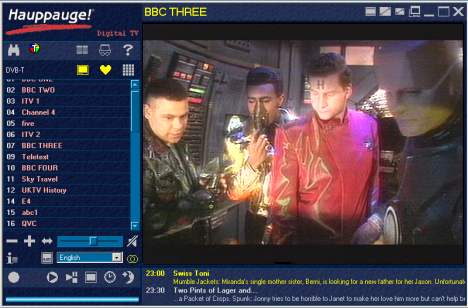
Watching Freeview digital TV on a Hauppauge Nova
Replace your video recorder?
You’ve probably heard of the Sky+ product. This is what’s known as a PVR (Personal Video Recorder) and allows you to record shows onto a hard-disk within a satellite receiver. Well, you can do this cheaply using a PC card or USB box with the appropriate software. You can copy as many TV shows as your hard disk can hold, and burn them onto a DVD if required. Features like unattended recording, pause live TV and instant rewind are available. Take a look at the range
of PC TV hardware below for some options.
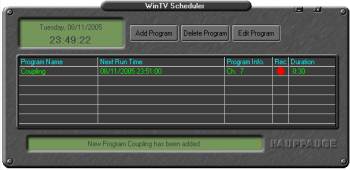
Hauppauge’s TV Scheduler / Recorder
Available products
Below is a summary of some of the key products available for your PC:
 |
 |
Hauppauge WinTV-NOVA-T USB Stick Summary: Freeview Digital TV Hauppauge produce a range of TV receivers for PCs. The unit pictured here, the Nova-T USB, plugs into a free port on your PC and provided access to the Freeview TV and radio stations available from a connected TV aerial. The USB stick also allows you to record TV and radio shows to your PC’s drive.Available for around £30 from Amazon , Play.com, and Dabs.com |
 |
Freecom Digital TV USB Stick Summary: Freeview Digital TV Designed for laptop use (but works on a desktop too), this small black adaptor plugs into a USB slot, and accepts a co-ax TV aerial lead to give you Freeview digital TV and radio. The supplied software supports scheduled recording and multi-channel preview. Although it’s supplied with its own aerial, you’re unlikely to get impressive results without a proper TV aerial. Nice size and styling, and one of the best ways to get digital TV and radio on a laptop.Available for £37.99 from Amazon |
 |
Hauppauge HVR1100 PCI card Recommended Summary: Freeview / Analogue TV / FM This card gives you some of the greatest flexibility. HVR stands for Hybrid Video Recorder, meaning that as well as receiving Freeview, it can also receive analogue TV as well as FM radio – meaning it’ll work before and after the Digital Switchover. It can be used for the free-to-air digital TV and radio channels, and can also be used the view / record the output of a video recorder or Sky box.Supplied with a remote control, this is a good buy, one we’re happy to recommend. You’ll need to open up your PC to install this card into a spare slot inside your PC. Works with Windows Vista (32 & 64bit) or XP (32bit only) From around £50 at Dabs.com , Play.com , PC World and Amazon A USB version is available, the Hauppauge HVR900 |
 |
Hauppauge DEC3000-S Summary: for Digital satellite Hauppauge also sell a range of cards for viewing digital satellite via your PC. If you have a digital dish pointing at a suitable satellite, then you’ll be able to watch (and record) the Free to Air channels onto your PC. Note that Sky TV encrypt their subscription channels, and decoding is only supported on their hardware – so don’t expect to be able to use one of these boxes to view Sky subscription channels.
As these are slightly more specialist, they’re harder to find. It’s worth trying Amazon , Dabs.com , Maplin.co.uk , but failing that, try searching at the following online shopping searcher: Kelkoo |
 |
Equinux TubeStick Summary: Tiny Freeview Receiver for Apple Mac Looking for a tiny USB TV receiver for your MAC desktop or laptop? Take a look at the impressive TubeStick. More details: TubeStick Review |
 |
Hauppauge WinTV Nova Summary: Freeview Digital TV – USB box Receive Freeview digital TV on your PC. Run either in full-screen mode making your PC monitor behave as a TV, or having a smaller TV screen sitting in the corner of your desktop while you work. Digital teletext, digital radio (not DAB), plus video recording and Mp2 audio capture. Flexible product, recommended by the Radio and Telly team. Available for £66.40 from Amazon |
  |
Other Freeview products As an alternative to the popular Hauppauge range featured above, there are several alternatives that might be worth checking out. As an example:
|
On Your PC FAQ
Some of your questions answered:
| Freeview on a PC |  To watch or record Freeview on your PC, you have two real choices: To watch or record Freeview on your PC, you have two real choices:
|
| Satellite TV on a PC | If you’re looking to get Sky Digital or free-to-view satellite TV on your PC, there are three main options:
See our Satellite TV on a PC page for more help
|
| Cable TV on a PC? |  If you want to watch Virgin Media on your PC, then you’ll need to connect a modulated RF (aerial) feed from your Virgin Media box into the co-ax TV aerial input of an analogue PC card or USB stick.How you connect depends on whether your cable TV box has a built-in modulator or not. Here are the options for connecting a cable box: If you want to watch Virgin Media on your PC, then you’ll need to connect a modulated RF (aerial) feed from your Virgin Media box into the co-ax TV aerial input of an analogue PC card or USB stick.How you connect depends on whether your cable TV box has a built-in modulator or not. Here are the options for connecting a cable box:
|
| BT Vision on a PC? | BT Vision offers on-demand TV via BT Broadband and a special set-top box. If you’re looking to watch the output of your BT Vision+ box on your PC, then you’ll need a PC TV Card or USB TV receiver that’s capable of getting an analogue signal. You need to connect an aerial lead from the RF out socket on the BT Vision+ box into the co-ax TV aerial input of your analogue PC card/box. Then using the PC to perform a channel search to find the output of the Vision box. You need to connect an aerial lead from the RF out socket on the BT Vision+ box into the co-ax TV aerial input of your analogue PC card/box. Then using the PC to perform a channel search to find the output of the Vision box.
The grey versions of BT Vision box sends out a modulated signal on UHF channel 36, which an analogue receiver will be able to tune into. You can change the BT Vision+ box output channel from Settings > General Settings > RF Output Channel. The black version of the BT Vision box does not have an RF modulator, so you may need an external RF modulator. |
| Freeview subscription channels on a PC | Getting subscription channels over Freeview will require a suitable card slot.Some years back, you could buy the WinTV-CI-Setanta from Hauppauge comes with a USB Freeview receiver and a suitable card reader ready for use with the now defunct sports service Setanta Sports.
What about Top Up TV? Top-Up TV used to offer a subscription service that allowed you to get extra channels. On a PC, you could use a USB Digital TV smartcard reader from Nebula Electronics to get extra channels, but Top Up TV no longer let you buy viewing cards. This means that, to watch TopUp on a PC, you’ll need to connect a Freeview box with a suitable Top-Up TV card slot – see our advice on connecting a Freeview box to your PC |
| Your TV and video on another PC | 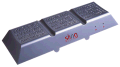 Watch your TV, Sky, Freeview or DVDs over the Internet… if you have Broadband at home, with a Slingbox, you can access your home TV setup and watch TV or recordings over the Net. Great for if you’re away from home, or want to set your Sky+ box remotely. For more, see our Slingbox page, or listen to Show 03 of our podcast. Watch your TV, Sky, Freeview or DVDs over the Internet… if you have Broadband at home, with a Slingbox, you can access your home TV setup and watch TV or recordings over the Net. Great for if you’re away from home, or want to set your Sky+ box remotely. For more, see our Slingbox page, or listen to Show 03 of our podcast.
|
| PC can’t see set-top box | If you’ve connected a set-top box to your PC TV card, but can’t see your digital channels, it’s likely to be one of following things:
|
| Laptop? | If you have a laptop running a Windows operating system, it’s possible to use the USB solutions listed on this page. The laptop must be of a suitable specification, and must have a free USB slot. The Freecom USB stick is portable, and ideal for use on a laptop, but main-powered Freeview USB boxes with a proper external (roof) aerial will offer better performance. |
| Not got a PC? | Looking to buy a PC, and not sure what to get? All PC cards and TV USB boxes list their “minimum requirements” in their advertising material, so make sure that your PC meets these needs. Here’s an example of the requirements for a basic box – the Hauppauge WinTV USB (Available from Amazon)
If you’re looking for a low-price, high-spec PC capable of running a TV card, take a look at Dell , who provide a custom-build desktop PC service. |
| TV licence? | Before you ask, if you’re using a PC card to watch UK broadcast TV, you’ll need a TV licence, under the Communications Act 2003, – The TV Licensing site states: “If you use a TV or any other device to receive or record TV programmes (for example, a VCR, set-top box, DVD recorder or PC with a broadcast card) – you need a TV Licence. You are required by law to have one”. |
| Cabling to your PC | If you’re looking for TV cabling and extension leads, try Maplin Electronics. If you need to connect a video feed to your PC, and don’t fancy running lots of cable, consider a wireless video sender. |
| Remote controlling your PC TV | If you have Broadband at home, you may be interested to know that you can access your home PC, and therefore your TV card, by remote control. As well as accessing your files and emails, you can also set up your TV card to record a show that you might otherwise miss, or even transfer a recording from one PC to another. You can access your home PC from work, a hotel, a cybercafe or even from a Windows Mobile PDA.Find out what the remote service offered by GoToMyPC can do for you with a free trial, available at www.gotomypc.com |
| Playback on a TV | When you record a TV show onto your PC, you may decide that you want to play back the recorded video on your TV screen (as opposed to on your PC). There are several different ways to achieve this:
|
| Alternative software | If you’re looking for software to control your PC TV receiver, first off, try the software supplied with your TV card. It’s also worth looking on the TV card manufacturer’s site, for updated versions of the software. If you’re looking for some alternatives, try:
|
| TV over the Internet | With broadband, it’s possible to watch a number of TV stations from the UK and around the world. For more on this subject, see our Internet TV page. You can also access your TV setup over the Internet, to watch TV and control your system – Take a look at our Slingbox page for more on the Slingbox solution
|
Radio on your PC
| FM Radio | Some of the TV cards and USB boxes listed above can also receive and record FM radio – well worth a look if you’d like to tune in to your favourite FM station while you’re glued to your PC. |
| Freeview | The Freeview TV service doesn’t just cover TV stations, there’s a good collection of radio stations too. With a device such as one of the Hauppauge USB or PCI card digital TV receivers, you can set your PC to record shows from stations such as BBC Radio 7 straight to your hard disk, perhaps for transfer to your MP3 player. For more on Freeview for your PC, see our FAQ above. |
| DAB on a PC | If you’re looking to listen to or record DAB Digital Radio on your PC, there are several options:
|
| PDA | For an article in Palmtop User Magazine, we wrote a feature on how to get TV, video and radio streamed onto a handheld PDA or smartphone. You can read the full article at www.filesaveas.com/otn13.html |
| Line In |  If your PC has a soundcard with a Line In socket, you should be able to connect audio from a hi-fi, radio or other audio device into your PC’s soundcard.Most soundcards have a stereo Line In socket that accepts a 3.5mm jack plug. We recommend Maplin for leads and adapters. If your PC has a soundcard with a Line In socket, you should be able to connect audio from a hi-fi, radio or other audio device into your PC’s soundcard.Most soundcards have a stereo Line In socket that accepts a 3.5mm jack plug. We recommend Maplin for leads and adapters. |
| No soundcard | No Line In feed on your PC or laptop? You can get external USB soundcards, that plug into a free USB port. We’ve found a couple of devices that have a 3.5mm jack audio input:
Note that you will need the appropriate lead to connect from your hi-fi/radio to the input on your soundcard. Check out Maplin for leads and adapters. |
| Internet | With broadband, it’s easy to listen to radio stations from around the corner and around the world. For more on this subject, see our Internet Radio page. |
Any questions about getting radio onto your PC? Just ask
Links
- Freeview – Details on the subscription-free digital TV service
- Remote Control – Information on taking control of your TV over the Internet, including a look at products like Orb, Slingbox and Sky+
- DAB – Information on digital radio and DAB receivers
- Internet – More on getting radio and TV channels over Broadband
- Accessories – Including splitters and RF signal boosters to help improve your Freeview signal
- Digital TV – The Digital TV options explained
- TV FAQ – Frequently-asked questions on TV

 Connecting via your Sky Digibox – This is the easiest and cheapest – you need to run an aerial lead (
Connecting via your Sky Digibox – This is the easiest and cheapest – you need to run an aerial lead (
What should i know if my tvcard is not working
What about the software to record & playback TV?
If freeview is produced digitally, why can’t it be streamed over the internet? Why must I first receive the signal via an antenna, to view it?