This page provides general help for you if you’re having problems connecting your Sky, Virgin, BT Vision or Freeview set-top box to your TV set and video/DVD recorder.
| First: Try our interactive Setup advisor |
The information below, together with our setup advisor should provide general help and advice on getting your TV setup connected. If you need more detailed help, please ask in our forum
| What’s a co-ax? |  A co-ax plug is the kind you’d expect to find on the end of the wire that comes from your TV aerial. For a selection of co-ax leads, converters and extensions, go to the Maplin website. A co-ax plug is the kind you’d expect to find on the end of the wire that comes from your TV aerial. For a selection of co-ax leads, converters and extensions, go to the Maplin website. |
| What’s a SCART? |  A SCART socket is something you’ll find on most TV sets, video recorders, DVD players and games consoles. They are rectangular connectors with 21 pins, and they carry audio, video, switching commands and an earth. A SCART socket is something you’ll find on most TV sets, video recorders, DVD players and games consoles. They are rectangular connectors with 21 pins, and they carry audio, video, switching commands and an earth.
If you have a lot of video connectors, you may need a SCART switch box, to handle multiple SCART sockets. For a selection of SCART leads and switchers, go to the Maplin website, or see our SCART Switch Box section. |
| What’s the difference between SCART and Co-ax outputs? | Set-top boxes can have two different types of output – SCART sockets and RF/UHF/Co-ax sockets, and there are important differences:
|
| What’s an HDMI connector? |  HDMI stands for “High Definition Media Interface”. This is the connector used to connect most high-definition equipment (such as the Sky+HD , Virgin V+ or BT Vision box) to a hi-def TV set. HDMI stands for “High Definition Media Interface”. This is the connector used to connect most high-definition equipment (such as the Sky+HD , Virgin V+ or BT Vision box) to a hi-def TV set.
If you’re looking for an HDMI cable or converter, try TV Cables or Maplin Electronics. Also, see our HDMI Connector page. |
| My TV doesn’t have a SCART socket! | Most DVD players, video recorders, games consoles and set-top-boxes send their outputs via a SCART socket. So, what do you do if your TV doesn’t have a SCART socket? You have the following options:
For more help on connecting to a TV without a SCART, see our TV with no SCART advice page |
| TV with built-in Freeview | A question we’re asked quite often – If you have a TV that has a built-in Freeview receiver, can you still use a set-top box, such as one needed with Freesat, Sky Digital or cable TV?
Yes you can – Even though a TV set has a built-in digital TV receiver, it’s still very straightforward to connect a set-top box to your TV to watch another service.
If you’re looking for information on the digital TV options available to you, see our Going Digital page.
|
| I can’t tune my TV or recorder into my set-top box | Firstly, you need to understand how you’re connecting your set-top box to the TV or recorder. You’ll either be using SCART or by co-ax aerial cable.
For more on this topic, see our answer in our Recording Freeview FAQ section. |
| I’m having problems connecting my set-top box |
Connection help: Try our interactive Connection advisor If you’re looking to connect your Freeview, BT Vision, Virgin Cable or Sky Digital set-top box into your TV, here’s what you need to do:
Some things to remember:
|
| Can’t watch terrestrial? | If you find that, since connecting your set-top box, you can no longer view the terrestrial channels on your TV (channels 1 to 5), then you’ve probably forgotten to connect an aerial lead to your TV set. Normally, you would need to connect an aerial lead from the RF output of your set-top box, as the box loops the TV aerial feed through the box and on to a TV set. Another option is to use an splitter (available from Maplin) to split your incoming TV aerial feed so that it can feed your set-top box as well as other equipment such as a TV or video recorder. |
| Box generating interference | When using a set-top box or a video, it’s not uncommon to find that when it’s switched on, you lose one or more of the channels that you have tuned in on standard TV. A common example would be switching on the video causes you to lose channel 5, or turning on a set-top box means you can’t see the video. This means that your video or set-top box is ‘modulating’ on the same channel number as another channel, and the clash generates interference. This was common with video recorders when Channel 5 started… many video recorders had to be retuned from channel 37, so channel 5 didn’t interfere with the video signal and vice-versa.
If you are experiencing interference because of this, you’ll need to change the channel that the box broadcasts on. You’ll find details of how to do this in the manual (look for RF modulated output channel, or UHF channel – something like that). Note that this is only a problem if you’re trying to watch via standard TV channels, as opposed to the SCART (which doesn’t use a TV channel). If you try the following, you should see the benefit of SCART.
|
| No sound, but video’s fine | Most commonly this is caused by a loose SCART plug – the audio pins on a SCART plug are at one end of the SCART connector, and if the plug isn’t in perfectly straight, the audio can get disconnected, but the video doesn’t. Try reconnecting the SCART plug (at both ends) ensuring that the connectors are in correctly and are straight. It’s also worth trying a different SCART cable in case the pins are damaged.
More on our Freeview Help page |
| No video, but the sound’s fine | If you’ve had a connection via SCART, and your sound is working, but there’s a problem with the picture, there are a couple of things it could be:
|
| Feeding to other rooms | It’s possible to feed the output of your set-top box to other rooms. For more on this subject, see our TV in other rooms section.
You may need to add a splitter/booster/amplifier, to ensure the signal is strong enough to be distributed. These small boxes are mains-powered devices that you plug your TV download into, and then can connect to one or more TV. Check out the Labgear 2 Set Boosters and splitters are available from both Argos and Maplin.
|
| Too few SCART sockets | If you’re trying something complex like trying to connect a DVD, Freeview set-top-box and a video recorder into a TV set with a single SCART socket, you may soon find you’ve run out of sockets – and what you’ll been needing is a SCART switch box.
The Bluedelta Smart-SCART. This allows you to connect four SCART leads to one TV… Unlike many of the SCART switchers on the market, this one is fully automatic – it detects which piece of equipment was just switched on, and makes the SCART socket live – a little red light indicates which SCART is active. There’s also a record loop – so you can get your video or DVD recorder to record from one source, whilst you watch another source.
The Smart-SCART comes with a mains adapter, and is available directly from the manufacturer Bluedelta, as well as from Maplin (£34.99 – cat number L08BJ) Splitters, multi-way SCART sockets, SCART leads, adapters, boosters and other connectors are available from Maplin and Argos |
| Still having problems? | Double-check the obvious:
|
| Need more help? | The information on this page, together with our Setup Advisor should provide general help and advice on getting your TV setup connected.
If you need more detailed help, or your connectivity problem is a complex one, please ask in our forum, where one of our regular contributors should be able to help – please provide as much detail as possible. We often find it’s helpful to sketch out a plan of what you’re trying to achieve, so that it’s easier to work out what you want to connect to what. Below is an example of how we do it – the numbers represent the number of SCART sockets:
We regret that we cannot answer individual connectivity questions by email – please use our forum |
If you need more detailed help, please ask in our forum, where one of our regular contributors should be able to help – provide as much detail as possible


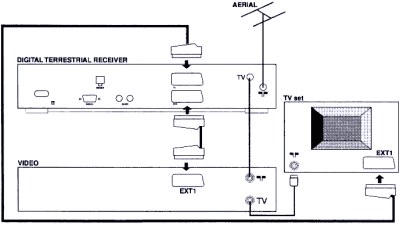
 If you’re running out of SCART sockets, consider a splitter or switch box (pictured)… see our
If you’re running out of SCART sockets, consider a splitter or switch box (pictured)… see our 
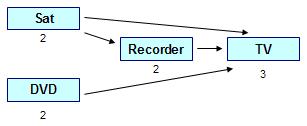

How can I check my internat speed is suitable for Youview to run without any hiccups, and how much signal loss will I expect in a cable run of say 20 metres.
Would I be better off using the power unit system?
There are several speed checkers out there, including http://www.speedtest.net. A direct cable run is generally a better option (speed-wise) than using a Powerline Adapter, but Powerline Adapters tend to be preferred as an alternative to running cables around a house.
Hello, I have an old TV with scart connectors and I like to think of a set up which allows my tablet to be used with the TV to watch you tube clips , I assume I need a sort of scart to WiFi adapter to pick up Tue signal or alternatively to look at these smart boxes and plug straight into the scart socket but heard models like view 21 are unreliable and cannot be used to watch you tube . thanks richard
Best cable to connect Sky TV to Optoma projector please?
My DVD and TV used to be wired up to the aerial so that the TV worked without the DVD being on, but since redecorating (when the connections were removed and then reconnected), the TV will only work if the DVD player is turned on. I don’t use the DVD much so this is inconvenient. What have I done wrong?
My TVONICS DTV Recorder FP 250 was missing channel 10 so retuned. Now all I have is wavy lines. Have unplugged all connections and left for 20 Minutes then reconnected but no result. What next, please?
Hi,
Can anybody help me?
I have a 6 year old Samsung HD Ready TV and bought a Bush Freeview HD box, and it was working really well till I changed a setting from 1080i to 1080p. The TV now says ‘check signal cable’ when the box is turned on and ‘mode not supported’ when the box is turned off.
I’ve tried going through the menus on the TV and the Bush Freeview box but cannot find a way to revert back to the original setting of 1080i.
How can I sort this out in time for Uruguay vs England tomorrow?!
Thanks
Why over so many no it alls has noone answered the question in answer!! I have the same problem yet have to see pictures of multiple Scart boxes!! Wow!! First and last time I shall enter a forum!! This actually made me order a brand new NEC M230 x as it was so uninformative!! Believe me as a newbie to forums and help!! Do not bother!!
I have a vcr recorder the video plays but there is no sound y
Hi
I have hidden all tv and virgin wires behind the wall and plastered over them. If I change from Virgin to another provider will I have a problem connecting the box or do all companies use the same wires?
Connectors from set-top boxes to TV sets are generally common (HDMI / SCART), but connections from the set-top bpx to the provider do differ. Virgin connects to fibre cables in the street, Sky usdes satellite cables to a disk and Freeview uses a TV aerial cable to an aerial on the roof.
when i tune my sharp lcd tv it say video format not supported
but the sound comes.
MY FRREVIEW SET UP BOX RECORDER WILL NOT WORK IT JUST HAS THE TIMER AT 00.00 CONTINUALLY FLASHING ON AND OFF.IT IA A SAGEM FREEVIEW RECORDER. WHAT IS WRONG? AND CAN IT BE FIXED?
I bought a new set top box today (Goodman’s). I have connected it to my oldish LG to but I can’t get any start-up menus. At the moment it is going through’search’ endlessly. NOT SURE HOW TO FIX IT
Help! No start-up page on my tv when I’ve connected my new set top box
I often use IDealshare VideoGo to convert all Sharp TV unsupported video file, like MKV, MP4, AVI, WMV, MOV, FLV, ASF, 3GP, AVCHD, MPG, MPEG, WEBM, etc to Sharp TV supported one and also convert any video format to another one, like converting MKV to MP4 etc.
My Hitachi HDR10t01 Freeview/recorder works when connected to the TV with a scart lead but not with HDMI. Any thoughts
Have you adjusted the input source to accord with your recorder ‘s connection ? For example, you state that your recorder works when connected to TV with a scart lead but not with an HDMI connection. This would seem to point to the fact that you need to adjust input source of your TV to HDMI when using this source and to an AV source when using your scart lead connection.
We+have+just+bought+a+smart+tv+recorder+and+have+connected+it+to+our+wifi.+We+can+get+a+few+tv+stations+like+iPlayer+and+BBC+news+but+no+other+free+tv+channels+like+itv+,+channel+5+etc.+can+you+help+us?